Before you start with installation, you may want to check this blog to know about PowerShell Core and its capabilities. We will start by getting the executable file for PowerShell core from GitHub. Once we are in, we can see that there are various setup files available for different operating systems. We have setup files for Windows, Ubuntu, Debian and Mac OS.
Here, we have three different files. The LTS file, the stable file and the preview file. For this demo, we will be downloading the stable version of PowerShell Core for Windows OS. This will be an MSI file.
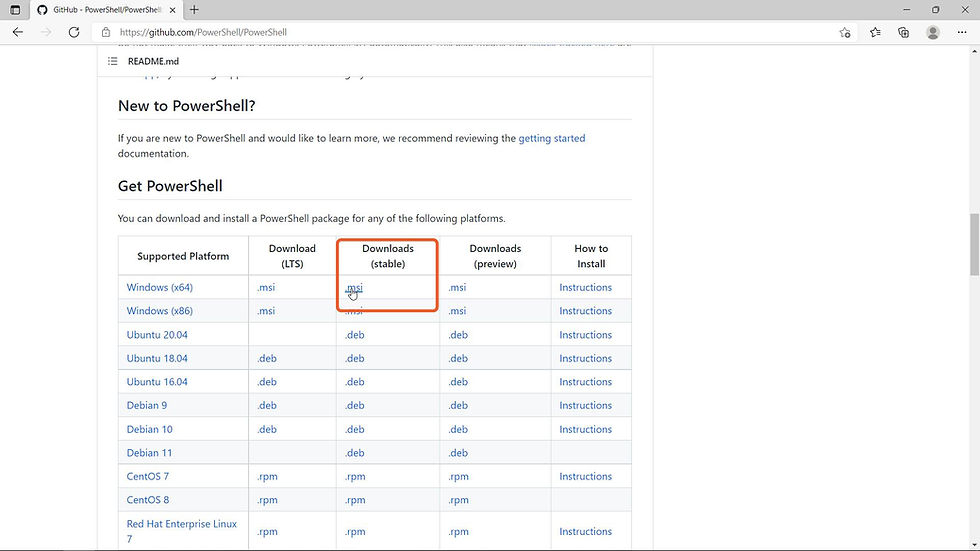
Once I click the file, the download starts.
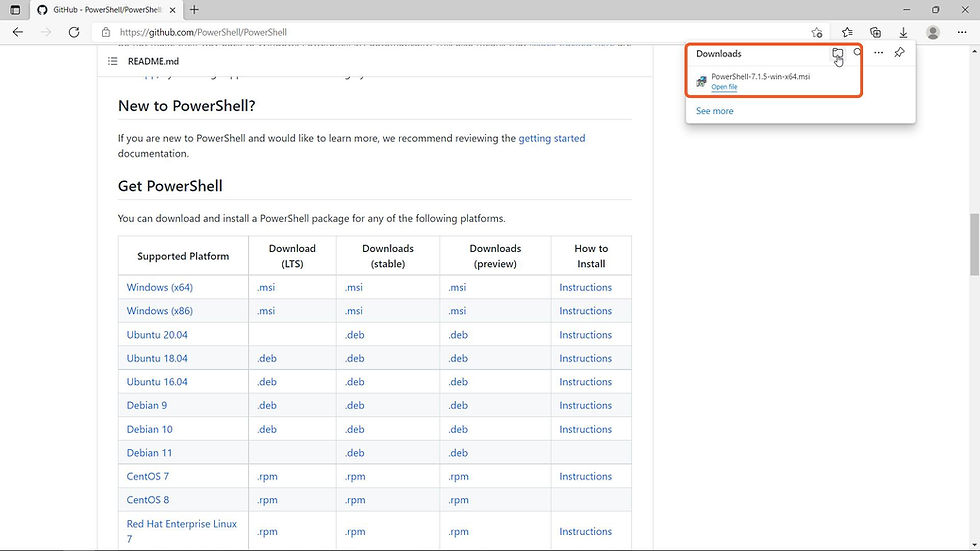
Once the file is downloaded, I'll go to downloads folder and start the installation process by double clicking the executable file.
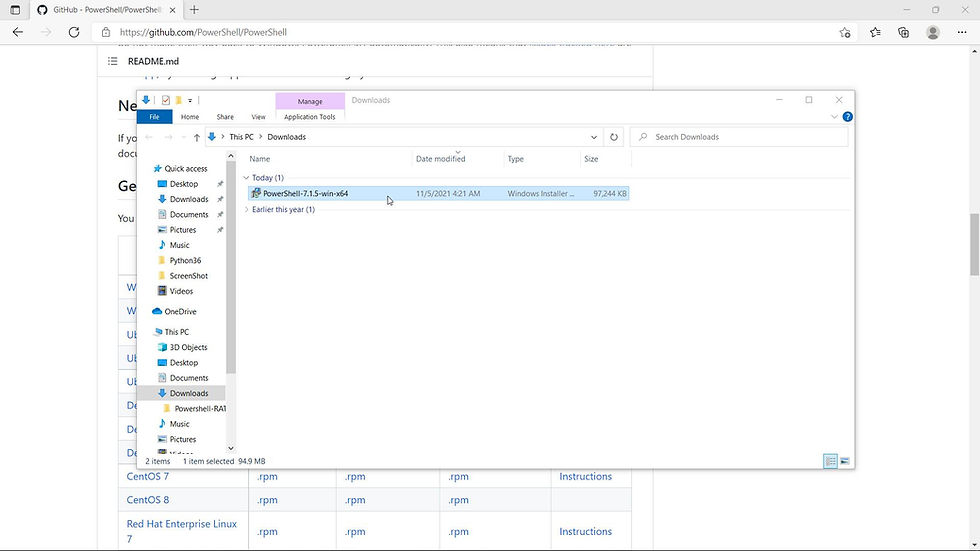
First, I will be presented with the setup wizard page. I'll click next.

It will then ask me for the installation path. I’ll proceed with the default path.

Next, I will be presented with some optional actions like Adding the PowerShell core path to the environment variables, Enable PowerShell remoting, and add ‘Open here’ context menu to explorer. I'll select the last two options and proceed.
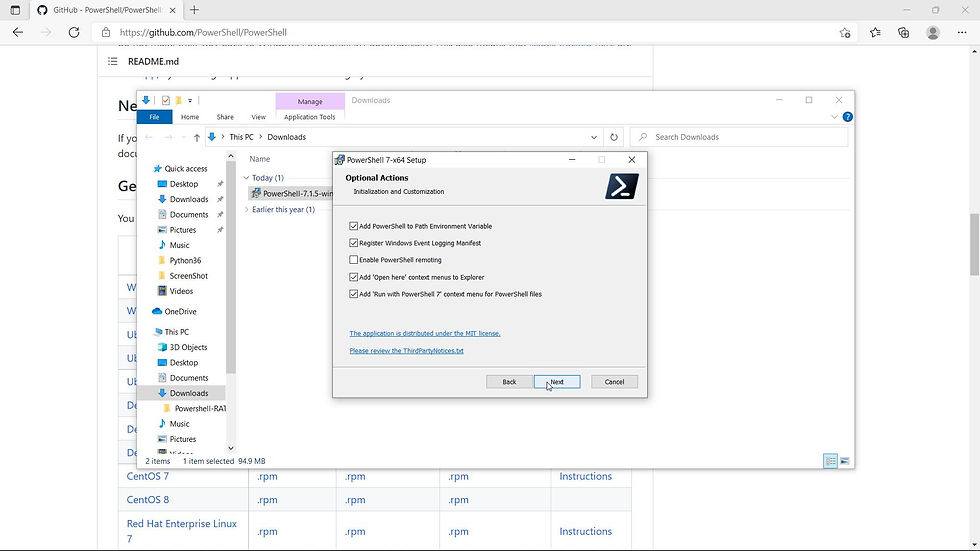
Once click on install, the installation process will start.

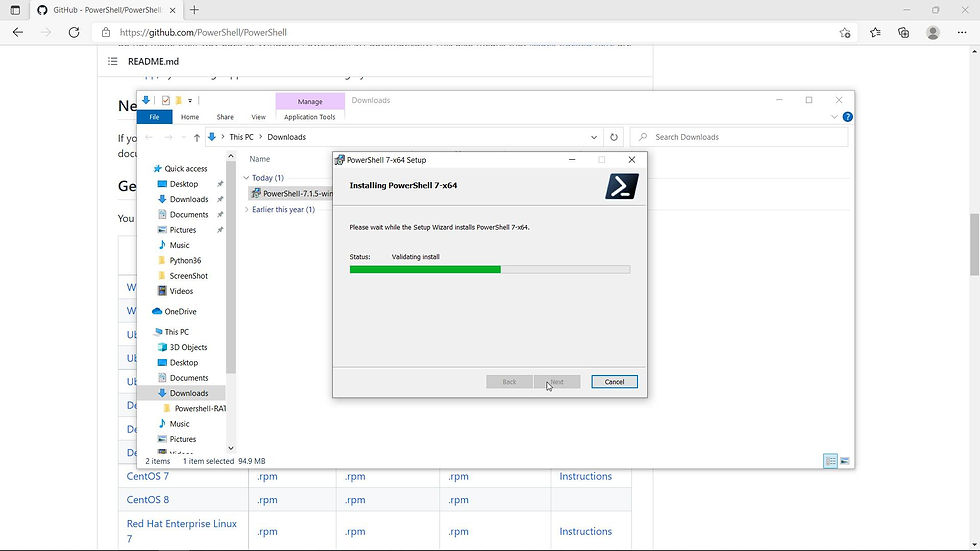
We can see that the installation is successful. I'll then click on finish.
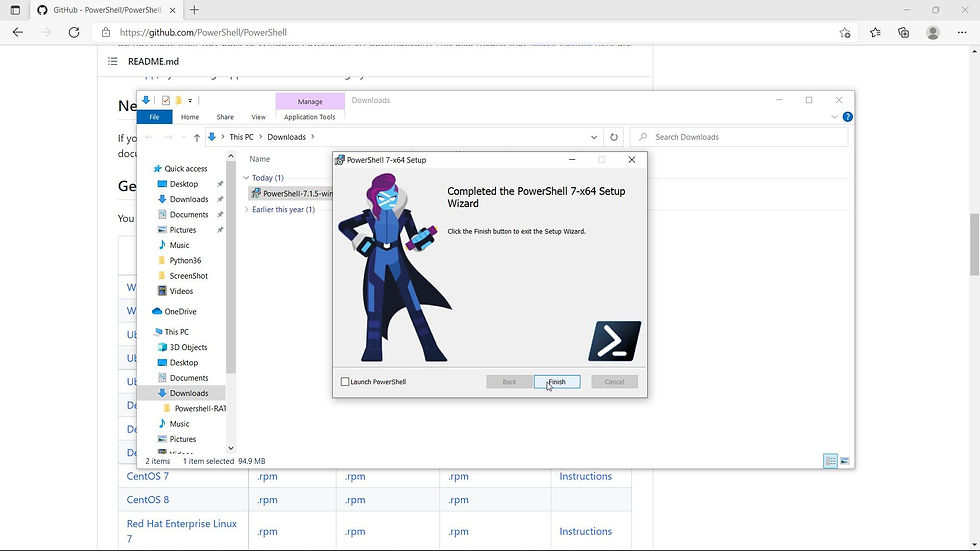
I will then go to start menu and search for PowerShell core. I’ll search for the executable file for PowerShell core, which is pwsh and start PowerShell core console.

At the top you can see the PowerShell version is showing as 7.1.5. To get more details about this version I will run PSversiontable command. This will list out some additional information about the PowerShell, such as the PS edition, which in this case is core, The OS details, and likewise it will list out many such information.
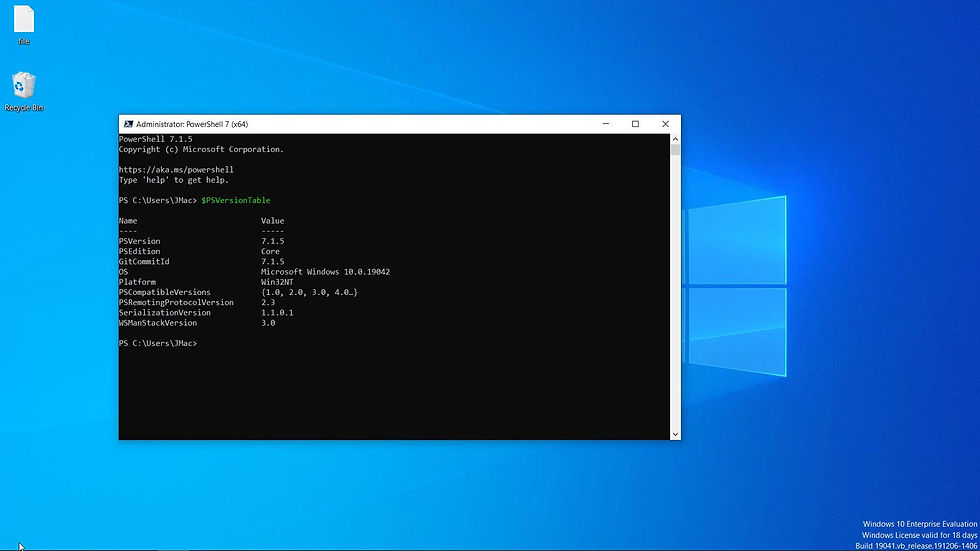
To differentiate between PowerShell and PowerShell core I will now open native PowerShell console add run both the PowerShell versions side by side.
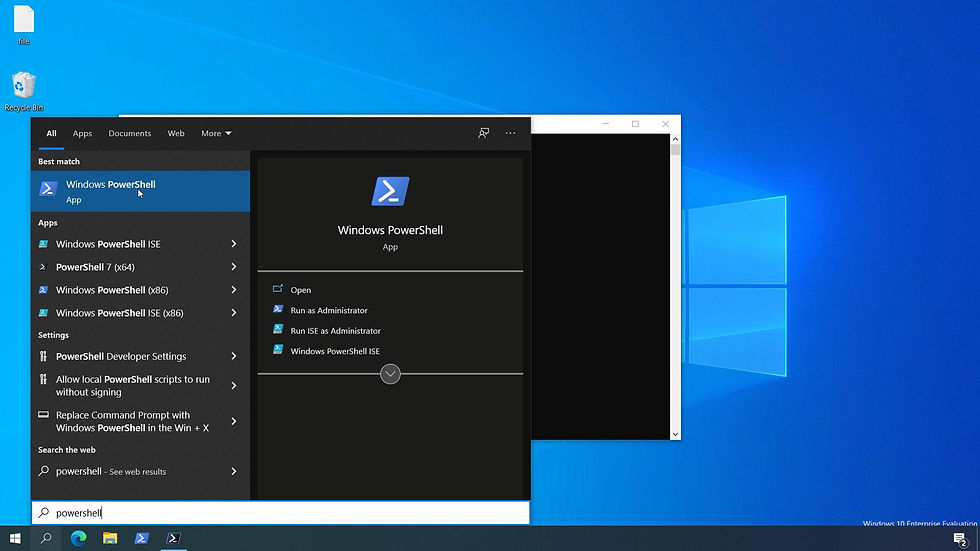
In this console I will now run PS version table command and here we can see that the version of PowerShell is 5.1 and the edition is showing as desktop. This demonstrates that the native PowerShell and PowerShell core can be run simultaneously on the same system.

There are other ways by which we can install Powershell core and later we will see those methods in other blog post.




Comments